 Appium 微信小程序测试
Appium 微信小程序测试
# Appium微信小程序自动化测试
# 小程序测试
小程序和公众号页面其实都是 H5 页面,本质上都是混合应用测试。 只是这些页面都是运行在 x5 内核上,而不是 chrome 内核。
x5 内核是在 chrome 内核上研发的,小程序和公众号打开只能在这个内核上,用普通的 chrome 浏览器无法开启。所以进行小程序测试必须要开启 x5 内核的调试模式。
- 在任意的聊天窗口输入 x5debug.qq.com (opens new window) 就可以进入内核调试窗口,点击开启 x5 内核的调试模式。
- 在任意聊天窗口输入 debugmm.qq.com/?forcex5=true (opens new window) 强制启动
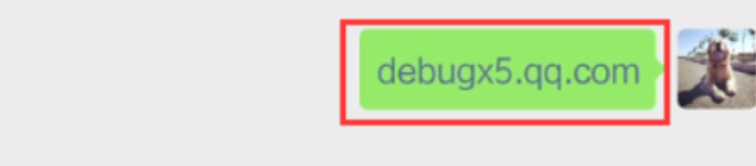
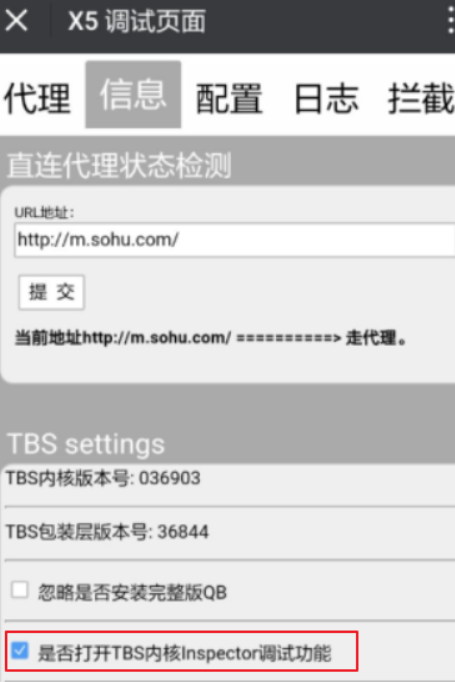
准备 caps
#支持X5内核应用自动化配置
desired_caps["recreateChromeDriverSessions"] = True
desired_caps["automationName"] = "UiAutomator2"
desired_caps["platformName"] = "Android"
desired_caps["platformVersion"] = "8.1"
desired_caps["deviceName"] = "Android Emulator"
desired_caps["appPackage"] = "com.tencent.mm"
desired_caps["appActivity"] = "com.tencent.mm.ui.LauncherUI"
# 微信使用的不是系统的chrome内核,而是自己定制的
desired_caps["chromedriverExecutableDir"] ='D:\\chromedriver'
desired_caps["noReset"] = True
# ChromeOptions使用来定制启动选项,因为在appium中切换context识别webview的时候,
# 把com.tencent.mm:toolsmp 或者 appbrand0 的webview识别成com.tencent.mm的webview.
desired_caps["chromeOptions"] = {"androidProcess":"com.tencent.mm:appbrand0"}
# 这一行必须写
desired_caps["browserName"] = ""
获取微信的 package 和 activity
adb shell dumpsys activity top | findstr ACTIVITY
adb shell dumpsys activity | find "mResumedActivity"
微信 chromedriver 设置
微信当中用的浏览器驱动和手机自带的不一样,都放在 chromedriverExecutableDir 下就可以。
chromeOptions 设置 webview 进程
- desired_caps["chromeOptions"] = {"androidProcess":"com.tencent.mm:appbrand0"}
- 获取 webview 进程
如何获取 webview 进程
微信当中除了启动主进程,还会给其他子程序分配进程。在小程序等 webview 当中会分配。
先手工点击进入微信小程序 webview, 然后通过 adb shell dumpsys activity top | findstr ACTIVITY 指令得到进程号
ACTIVITY com.miui.home/.launcher.Launcher c79627 pid=1273
ACTIVITY com.android.systemui/.recents.RecentsActivity 5b7cf2 pid=1136
ACTIVITY com.tencent.mm/.ui.LauncherUI 9249e8c pid=2426
ACTIVITY com.tencent.mm/.plugin.appbrand.ui.AppBrandUI 5244c48 pid=26720
拿到进程号,运行:
adb shell ps 26720 # 26720 是根据上面的动态变化的。
# 脚本
from selenium.webdriver.support.wait import WebDriverWait
from selenium.webdriver.support import expected_conditions as EC
from appium.webdriver.common.mobileby import MobileBy as MB
from appium import webdriver
import time
desired_caps = {}
# 支持X5内核应用自动化配置
desired_caps["recreateChromeDriverSessions"] = True
# android 4.4以下的版本通过Selendroid来切换到webview
desired_caps["automationName"] = "UiAutomator2"
desired_caps["platformName"] = "Android"
desired_caps["deviceName"] = "Android Emulator"
desired_caps["appPackage"] = "com.tencent.mm"
desired_caps["appActivity"] = "com.tencent.mm.ui.LauncherUI"
desired_caps["chromedriverExecutableDir"] = r'D:\data\chromedriver'
desired_caps["noReset"] = True
desired_caps["chromeOptions"] = {"androidProcess": "com.tencent.mm:appbrand0"}
driver = webdriver.Remote('http://127.0.0.1:4723/wd/hub', desired_caps)
driver.implicitly_wait(10)
wait = WebDriverWait(driver, 30)
# 主页的元素
loc = (MB.ID, 'com.tencent.mm:id/baj')
wait.until(EC.visibility_of_element_located(loc))
size = driver.get_window_size()
driver.swipe(size["width"] * 0.5, size["height"] * 0.1, size["width"] * 0.5, size["height"] * 0.9, 100)
# 下拉列表当中,点击 柠檬班软件测试 小程序
locator = ('xpath', '//*[contains(@text, "柠檬班软")]')
el = WebDriverWait(driver, 30).until(EC.visibility_of_element_located(locator))
el.click()
time.sleep(3)
# ================== 进入了 柠檬班软件测试 小程序界面===============
# 获取所有的上下文
cons = driver.contexts
print("当前所有的上下文为:", cons)
# 切换到小程序webview
driver.switch_to.context('WEBVIEW_com.tencent.mm:appbrand0')
time.sleep(3)
driver.quit()
# 公众号测试
本文完,感谢你的耐心阅读,如有需要可加我微信,备注「博客」并说明原因,我们一起进步,下次见。
编辑 (opens new window)
上次更新: 2022/05/31, 07:30:39
